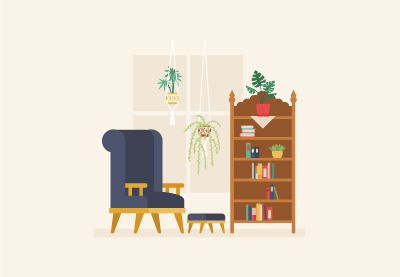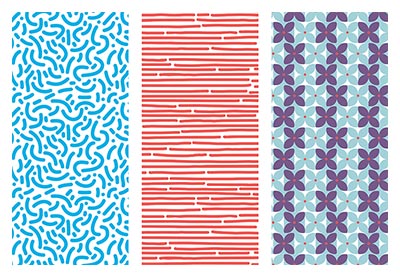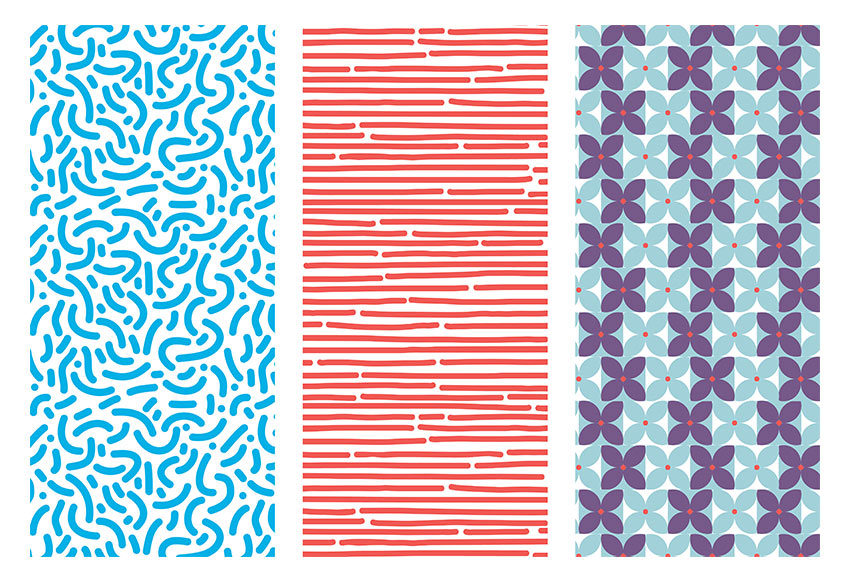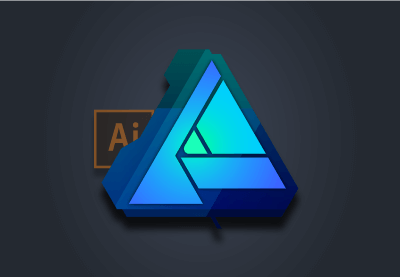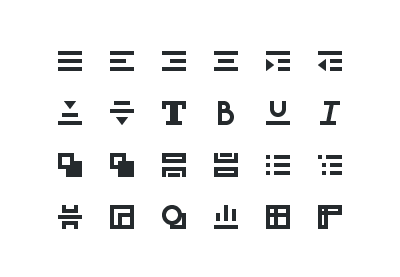Welcome back to another Illustrator
tutorial, in which we’re going to take a close look at the process of
creating a scary scene. You’ll see how easy it is to put it together using nothing
more than a few geometric shapes and tools.
So assuming you already
grabbed a fresh mug of coffee, let’s get started!
Also, don’t forget you can always add new elements to the illustration by heading over to GraphicRiver, where you’ll find a great selection of scary vector assets.
1. How to Set Up a New Project File
Assuming you already have Illustrator up
and running in the background, bring it up and let’s set up a New Document (File > New or Control-N)
which we will adjust as follows:
-
Number
of Artboards: 1 -
Width:
800
px -
Height:
600
px -
Units:
Pixels
And from the Advanced tab:
-
Color
Mode: RGB -
Raster
Effects: Screen (72ppi) - Preview Mode: Default

2. How to Set Up the Layers
Once we’ve finished setting up our project
file, it would be a good idea to structure our document using a couple of
layers, since this way we can maintain a steady workflow by focusing on one
section of the illustration at a time.
That being said, bring up the Layers panel, and create a total of two
layers, which we will rename as follows:
-
layer
1: background - layer 2: foreground

Quick tip: I’ve colored all of
my layers using the same green value, since it’s the easiest one to view when
used to highlight your selected shapes (whether they’re closed or open paths).
3. How to Create the Main Background Shape
Now that we’ve finished layering our
document, we can start working on the actual project, and we will do so by
gradually building the background. That being said, make sure you’ve positioned
yourself on the first layer, and let’s jump straight into it!
Using the Rectangle Tool (M), create an 800 x 600 px rectangle, which we will
color using #2A323D and then position in the center of the underlying Artboard
using the Align panel’s Horizontal and Vertical Align Center options.

4. How to Create the Brick Wall
With the main background shape in place,
we can shift our focus over to the center of the Artboard, where we will create
the visible section of the brick wall.
Step 1
Start by creating a 480 x 396 px rectangle, which we will
color using #F76C5E and then center align to the underlying Artboard, positioning it at a distance of 78 px from
its top edge.

Step 2
Adjust the upper
section of the shape by individually selecting its two anchor points using the Direct Selection Tool (A), and then
pushing them to the inside by 200 px using the Move tool
(right click > Transform > Move
> Horizontal > +/- 200 px depending on which side you start with).

Step 3
Start adding the
first row of bricks using sixteen 32 x
16 px rectangles with a 4 px thick
Stroke (#DD4C45), which we will
group using the Control-G keyboard
shortcut and then center align to the bottom of the wall, making sure that
their bottom outline falls outside of its surface.

Step 4
Create a copy (Control-C > Control-F) of the row
that we’ve just grouped, and then position it above, making sure to push it to
the right by 16 px
using either the directional arrow keys or the Move tool (right click >
Transform > Move > Horizontal > 16 px).

Step 5
Add the remaining
bricks by selecting the two rows that we currently have and then dragging them
to the top while holding down the Alt
and Shift keys, making sure their
outlines overlap as seen in the reference image.
As soon as you have the first duplicates,
add the remaining ones by pressing the Control-D
keyboard shortcut until you’ve filled in the wall. Once you’re done, remove the
extra top row and then select and group (Control-G)
all the remaining ones together before moving on to the next step.

Step 6
Next, we’re going to mask the
rows that we’ve just grouped using a copy (Control-C)
of the underlying wall, which we will paste in front (Control-F) and then, with both of them selected, simply right click > Make Clipping Mask.

Step 7
Take a couple of
moments and enhance some of the bricks by double clicking on them to isolate
them, and then opening up either their top or bottom paths as seen in the
reference image. Once you’re done, press the Escape key to exit Isolation
Mode, and then select both the bricks and the wall and group them together
using the Control-G keyboard
shortcut.

5. How to Create the Sidewalk
Now that we’ve finished working on the
brick wall, we can move towards the bottom of the Artboard, where we will
quickly build the sidewalk.
Step 1
Create the main shape
for the projected light using a 560 x 48
px ellipse, which we will color using #F76C5E and then position below the wall
as seen in the reference image.

Step 2
Add the visible
section of the sidewalk using a 560 x 24
px rectangle (#2A323D), which we will position on the upper half of the
ellipse, making sure to select and group the two together afterwards using the Control-G keyboard shortcut.

6. How to Create the Suspended Street
Light
With the wall and sidewalk in place, we
can now focus on the last piece of the background, which we will create one
shape at a time.
Step 1
Create the vertical
body of the post using an 8 x 48 px rounded
rectangle (#2A323D) with a 4 px Corner
Radius, which we will center align to the wall’s top edge as seen in the
reference image.

Step 2
Add the horizontal segment
holding the post to the wall using a 16
x 12 px rectangle (#2A323D), which we will position 8 px from the previous shape’s bottom
edge.

Step 3
Create the little
side details using two 2 x 4 px rectangles, which we will color using #2A323D and then position as seen in the reference
image. Once you’re done, select and group the four shapes together using the Control-G keyboard shortcut.

Step 4
Add the light bulb
using a 28 x 16 px ellipse, which we
will color using #FFE7C5 and then position on the upper section of the stand
so that its upper half goes outside of the wall’s surface.

Step 5
Adjust the shape that
we’ve just created by removing its upper half. You can do that by selecting its top anchor point
using the Direct Selection Tool (A)
and then pressing Delete, making sure
to close the resulting path using the Control-J
keyboard shortcut. Once you’re done, select and group (Control-G) all of the light’s composing shapes together, doing the
same for the entire background before locking the current layer and moving on
to the next section of the illustration.

7. How to Create the Door Entrance
Now that we have our background in place,
we can shift our focus over to the foreground, where we will continue working
on our scene. So assuming you’ve positioned yourself on the second layer,
let’s start working on the little door frame.
Step 1
Create the inner
section of the room using a 120 x 278 px
rectangle, which we will color using #2A323D and then center align to the
upper edge of the sidewalk.

Step 2
Start working on the
right section of the door frame by creating an 18 x 278 px rectangle (#FFE7C5), which we will position on the
left side of the previous shape.

Step 3
Add the bottom
decorative insertion using a 10 x 96 px rectangle
(#2A323D), on top of which we will add a smaller 2 x 88 px one (#FFE7C5), which we will group (Control-G) and then position 4 px from the previous shape’s bottom edge.

Step 4
Create the upper
insertion using a copy (Control-C >
Control-F) of the one that we’ve just grouped, which we will then position
on the opposite side of the frame, making sure to maintain the same 4 px gap.

Step 5
Add the vertical
detail lines using three 2 x 70 px rectangles
(#2A323D) which we will horizontally stack 2 px from one another, grouping (Control-G) and then positioning them between the two decorative
insertions.

Step 6
Finish off the
current section of the frame by adding the hard shadow using an 18 x 8 px rectangle, which we will color
using #2A323D and then align to the upper edge of the frame. Once you’re done,
select and group (Control-G) all of its composing shapes together before moving on to the
next step.

Step 7
Create the left section of the frame using a copy (Control-C
> Control-F) of the one that we’ve just finished working on, which we
will position on the opposite side of the entrance.

Step 8
Start working on the
upper section of the frame by creating a 172
x 18 px rectangle (#FFE7C5), which we will position on top of the entrance, as seen in the reference image.

Step 9
Add the round decorative
elements using two 14 x 14 px circles
(#FFE7C5), which we will position on the upper section of the frame, making
sure to center align them to the frame’s side sections.

Step 10
Create the decorative
insertion using a 164 x 10 px rectangle
(#2A323D), on top of which we will add a smaller 156 x 2 px one (#FFE7C5), grouping (Control-G) and then positioning the two in the center of the
frame’s top section.

Step 11
Add the main shape
for the raised portion using a 108 x 12
px rectangle, which we will color using #FFE7C5 and then position as seen
in the reference image.

Step 12
Create the side
curvatures using two 12 x 12 px circles
(#FFE7C5), which we will position on the sides of the previous shape and then
adjust by selecting their top and outer anchor points using the Direct Selection Tool (A) and then
removing them by pressing Delete.
Close the resulting paths using the Pen
Tool (P), and once you’re done, move on to the next step.

Step 13
Add the vertical
insertion lines using thirteen 4 x 8 px rectangles
(#2A323D) horizontally stacked 4 px from
one another, grouping (Control-G)
and then center aligning them to the bottom edge of the raised section. Take
your time, and once you’re done, make sure you select and group (Control-G) all of the current section’s
composing shapes together, doing the same for the entire door afterwards.

8. How to Create the Doorbell
Once we’ve finished working on the
entrance, we can move over to its right side and quickly create the little
doorbell.
Step 1
Create the base of
the bell using an 8 x 12 px rectangle, which we will color using #FFE7C5 and then position 14 px from the door frame’s right
section and 16 px from its three
vertical insertion lines.

Step 2
Add the smaller side
sections using two 2 x 8 px rectangles, which we will color using #FFE7C5 and then position as seen in the reference
image.

Step 3
Create the round
endpoints using two 4 x 4 px circles
(#FFE7C5), which we will position onto the doorbell’s center shape so that
their inner halves overlap it.

Step 4
Finish off the
doorbell by adding the little button using a 4 x 4 px circle, which we will color using #2A323D and then center
align to the larger body. Once you’re done, select and group (Control-G) all of its composing shapes, before moving on to the next section of the illustration.

9. How to Create the Scary Monster
As soon as we’ve finished working on the
doorbell, we can shift our focus back to the entrance, where we will change the
mood of the scene by adding the dark yet friendly presence.
Step 1
Start working on the
mouth by creating a 56 x 8 px ellipse, which we will color using #F76C5E and then center align to the entrance,
positioning it 84 px from
its top edge.

Step 2
Adjust the shape that we’ve just created by
first selecting it and then pinching its left and right anchor points using the
Anchor Point Tool (Shift-C).

Step 3
Select the resulting
shape’s top anchor point using the Direct
Selection Tool (A) and then push it to the bottom by 16 px using the Move tool (right click >
Transform > Move > Vertical > 16 px).

Step 4
With the fill color
set to #2A323D, draw the crooked teeth with the help of the Pen Tool (P), using the reference image
as your main guide. Once you’re done, select the resulting
shape and the mouth and group the two together using the Control-G keyboard shortcut.

Step 5
Create the main shape
for the right eye using a 10 x 10 px circle
(#F76C5E), which we will adjust by selecting and pushing its top and bottom
anchor points to the right side by 1 px and its left and right ones to the bottom by another 1 px. Once you’re done, position the
resulting shape above the mouth as seen in the reference image.

Step 6
Add the iris using a 2 x 6 px ellipse (#2A323D), which we
will center align to the resulting eye, making sure to position it 3 px from its right
edge. Once you have the shape in place, select and group the two together using
the Control-G keyboard shortcut.

Step 7
Create the left eye
using a copy (Control-C > Control-F)
of the one that we’ve just finished working on, which we will vertically reflect
(right click > Transform > Reflect
> Vertical) and then position on the opposite side of the mouth. Once
you’re done, select and group (Control-G)
all of the monster’s composing shapes, before moving on to the next section.

10. How to Create the Ball
We are now down to the last section of our
little composition, which will help us achieve that level of scariness that we
want our illustration to portray. So, assuming you’ve finished working on the
monster, shift your focus over to the bottom section of the entrance, and let’s
wrap things up!
Step 1
Create the main shape
of the ball using a 28 x 28 px circle, which we will color using #F76C5E and then align to the entrance’s bottom edge.

Step 2
Add the little rings
using four 32 x 16 px ellipses with
a 2 px thick Stroke (#2A323D), which we will adjust by selecting and removing
their top anchor points, vertically stacking the resulting shapes 4 px from one another. Once you’re
done, select and group (Control-G)
all the rings together, doing the same for the entire ball afterwards.

Step 3
Create the main shape
for the dripping blood using a 4 x 8 px rectangle
(#F76C5E), which we will adjust by setting the Radius of its bottom corners to 2 px from within the Transform
panel’s Rectangle Properties,
positioning the resulting shape on the sidewalk as seen in the reference
image.

Step 4
Add the side sections
using two 8 x 8 px circles (#F76C5E), which we will adjust by removing their bottom and outer anchor points, closing
and positioning the resulting paths on the sides of the previous shapes as seen
in the reference image. Make sure to select and group (Control-G) all three of them afterwards.

Step 5
Finish off the current section, and with it the project itself, by adding the projected shadow, which we will
create using a 24 x 20 px ellipse (#2A323D). Position it on the lower section of the sidewalk, at a distance of
10 px from the projected light’s
bottom edge. Once you’re done, select and group all of the foreground’s
composing shapes using the Control-G
keyboard shortcut, before hitting that save button.

Great Job!
As always, I hope you had fun working on
the project and most importantly managed to learn something new and useful
along the way.
If you have any questions, feel free to post them within the comments section, and
I’ll get back to you as soon as I can!

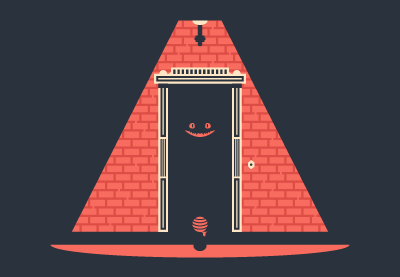








.jpg)