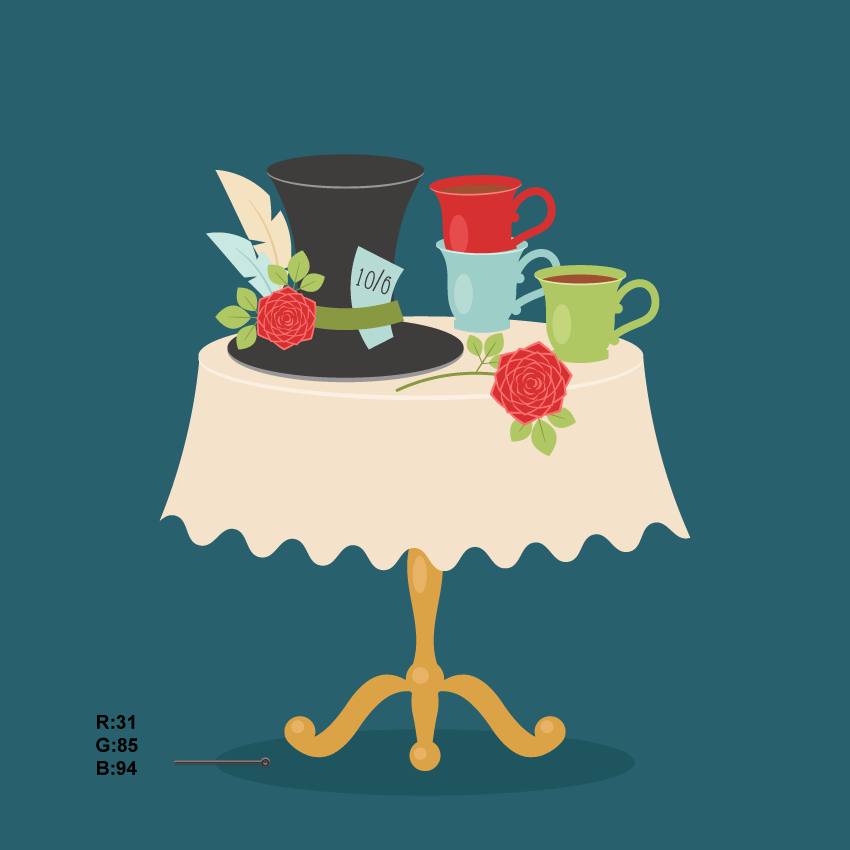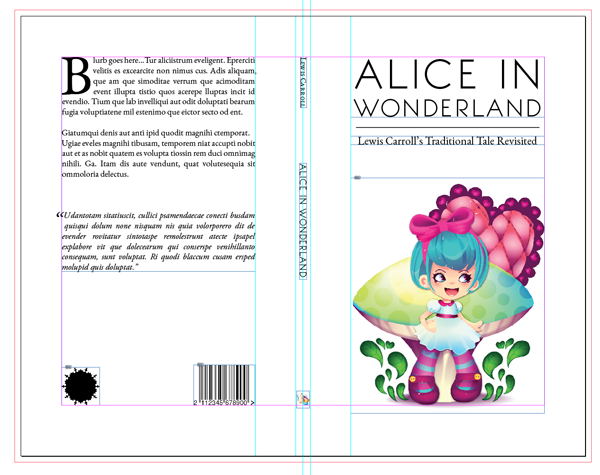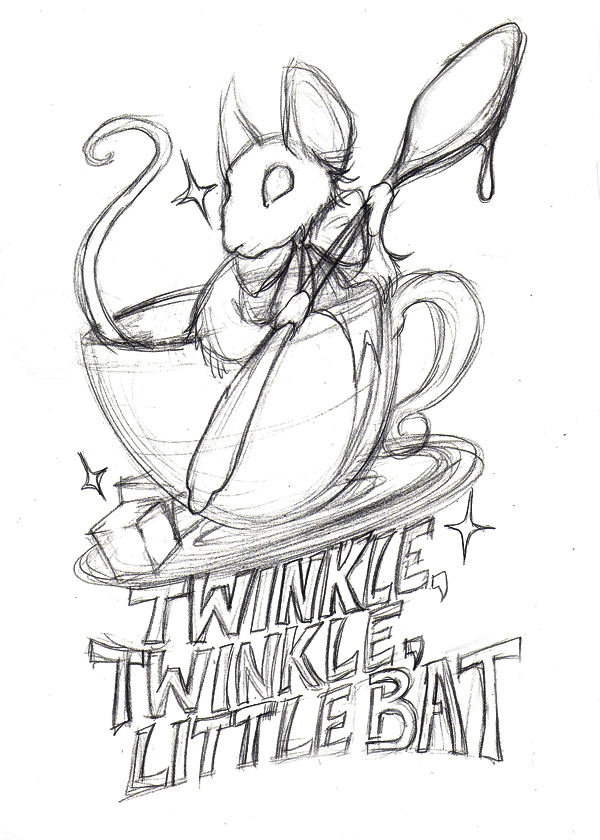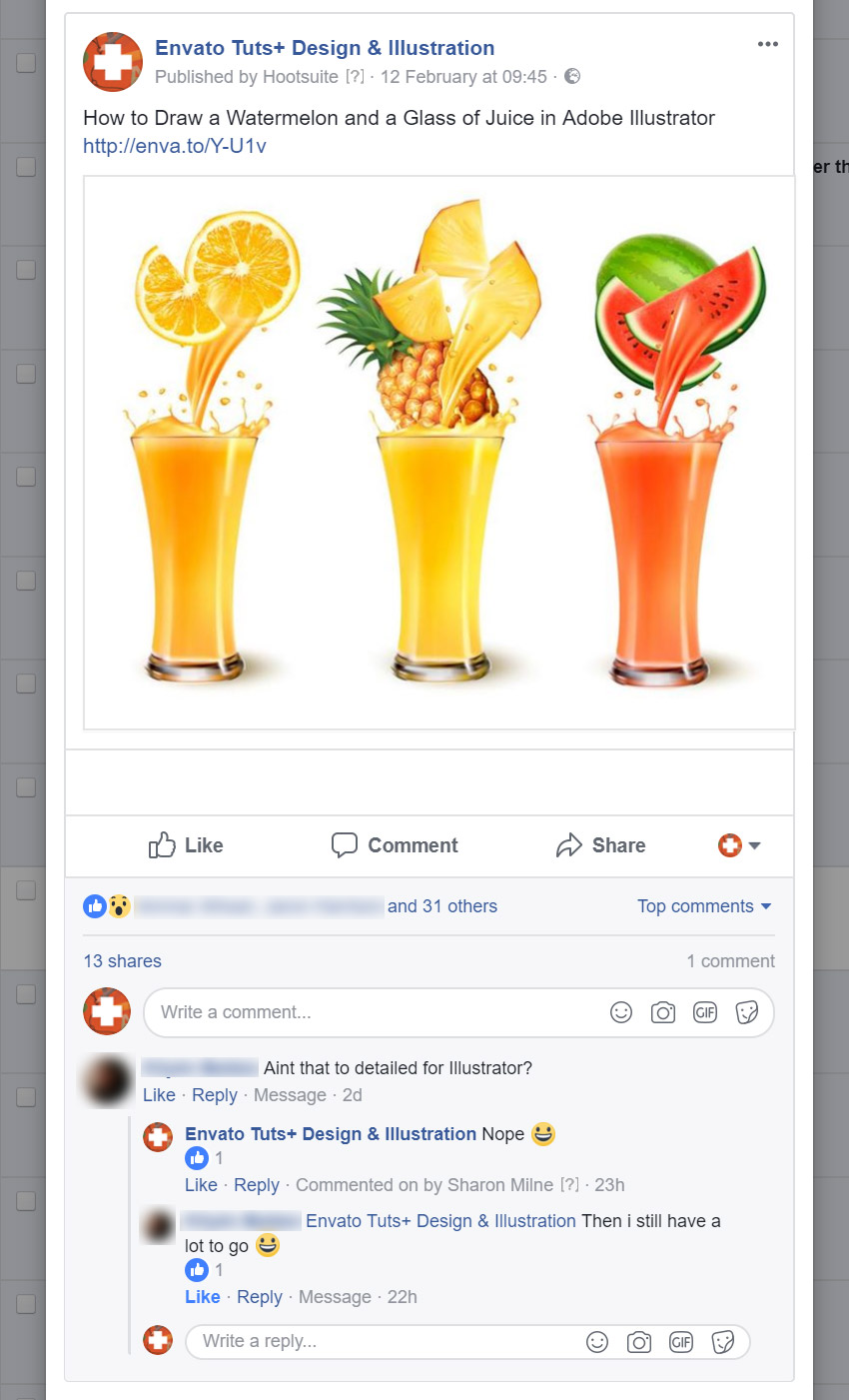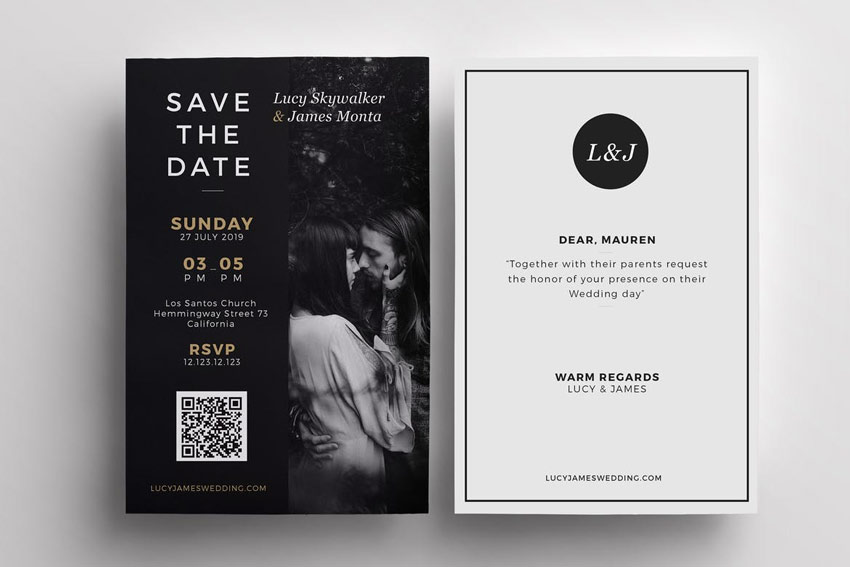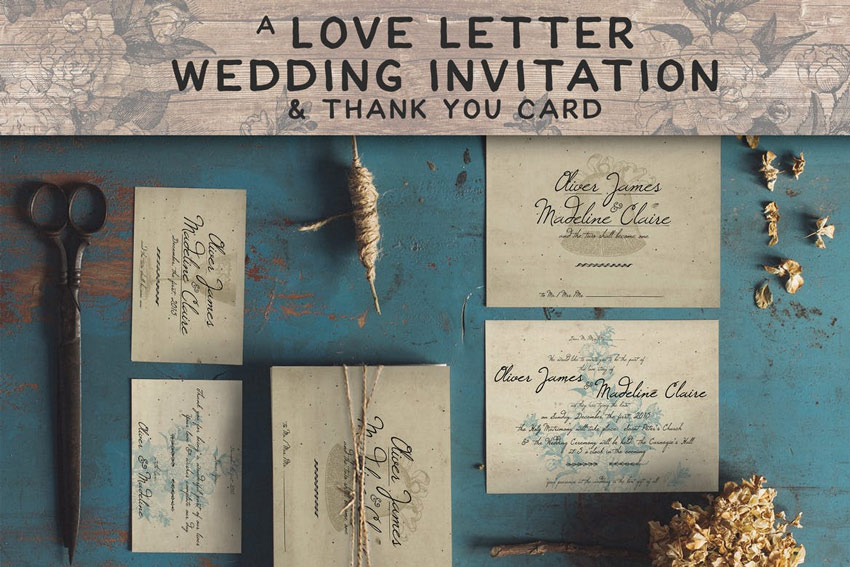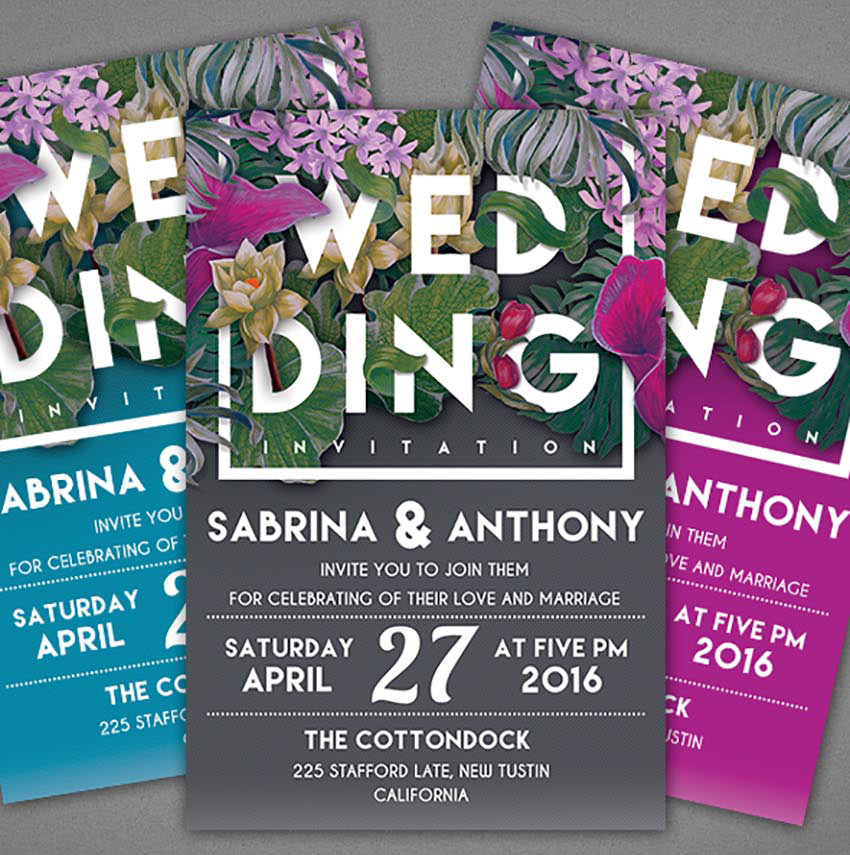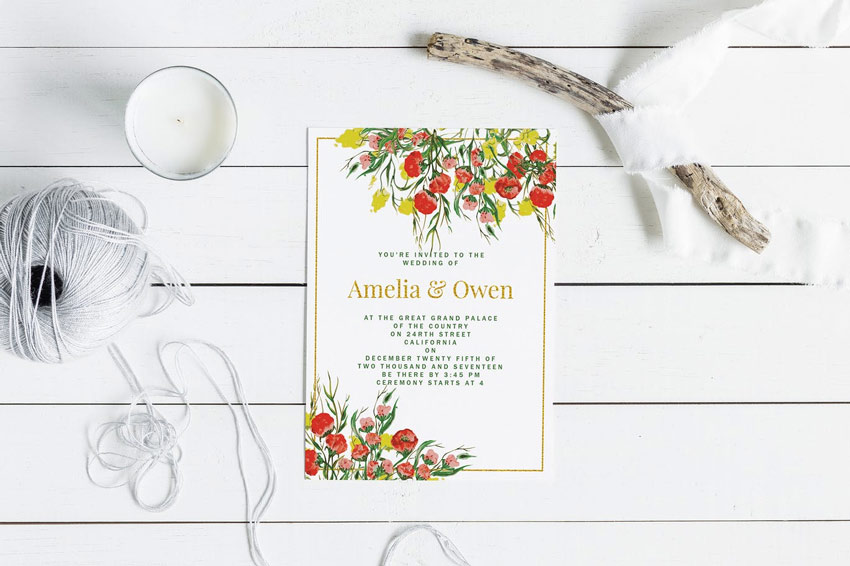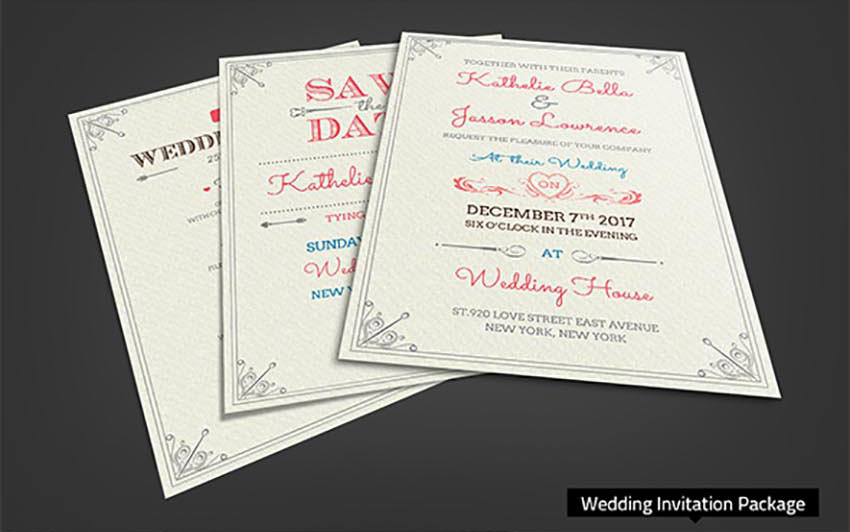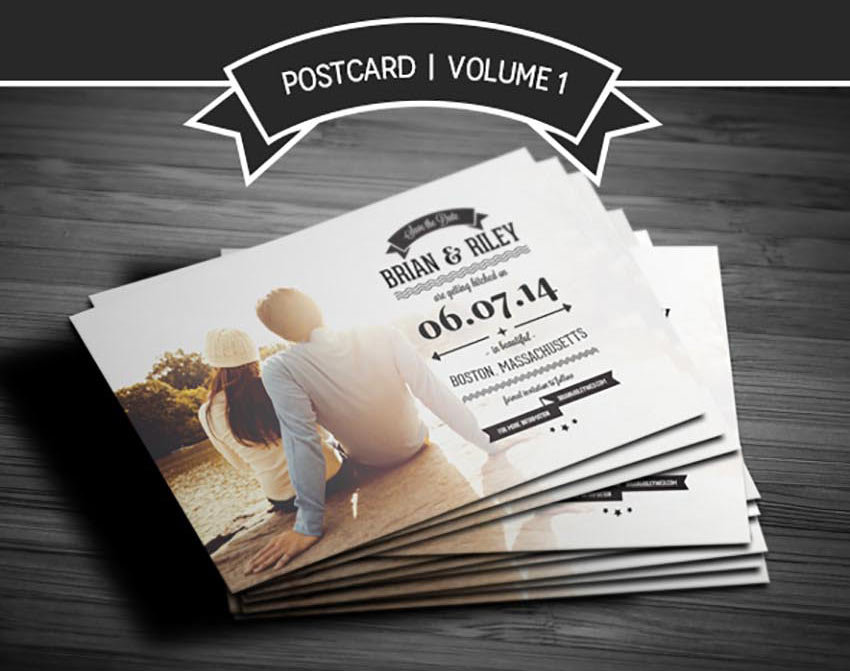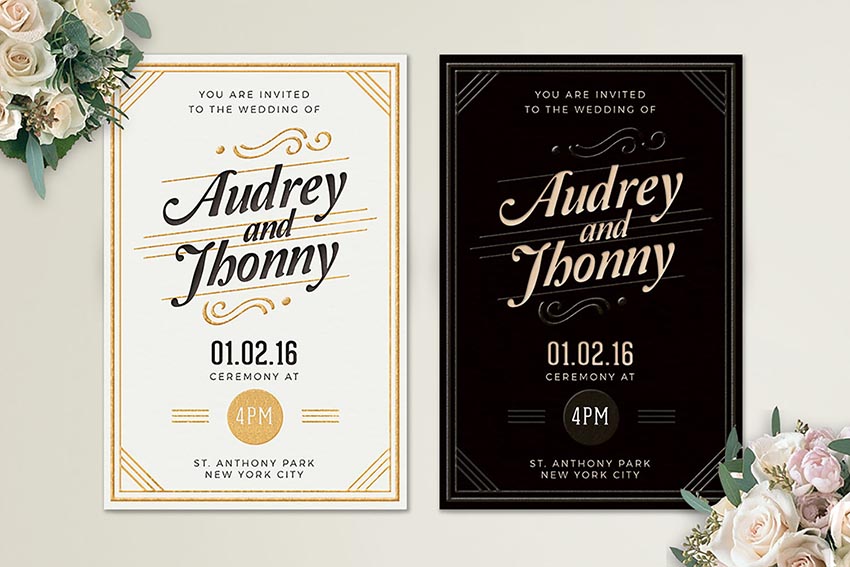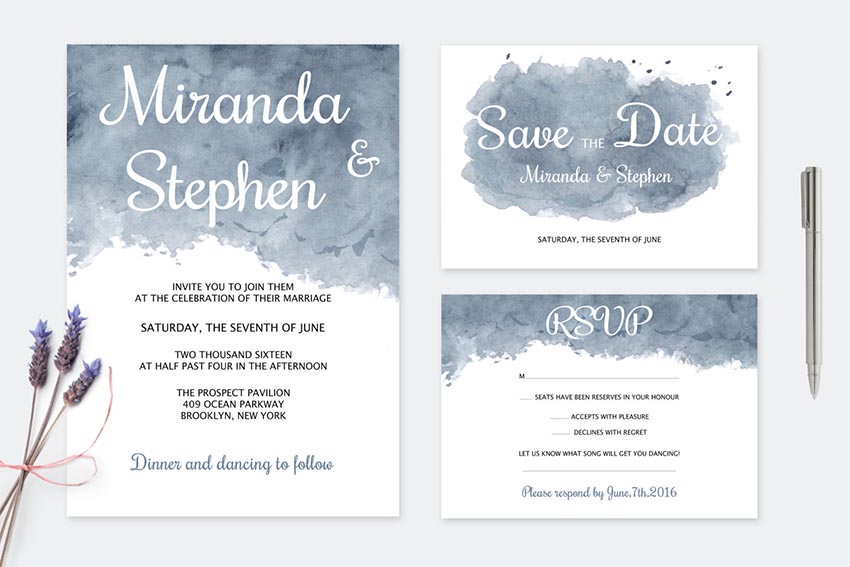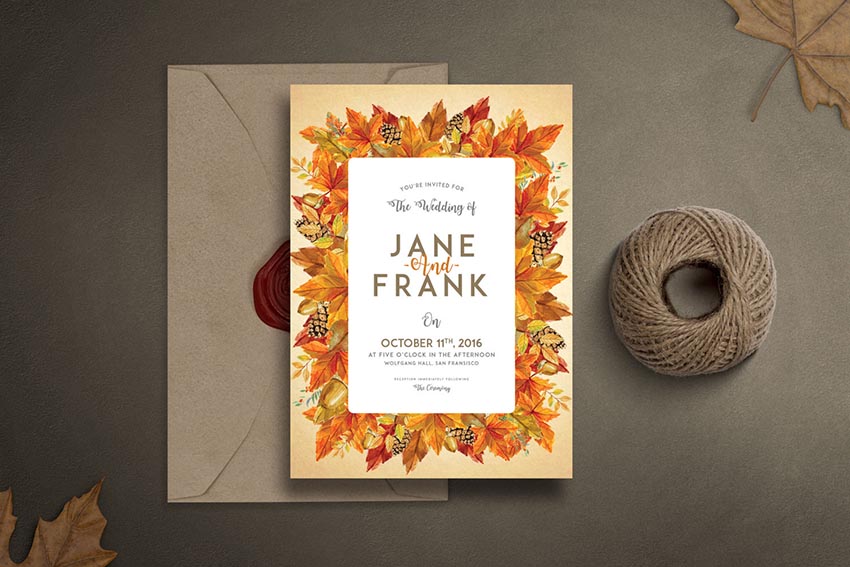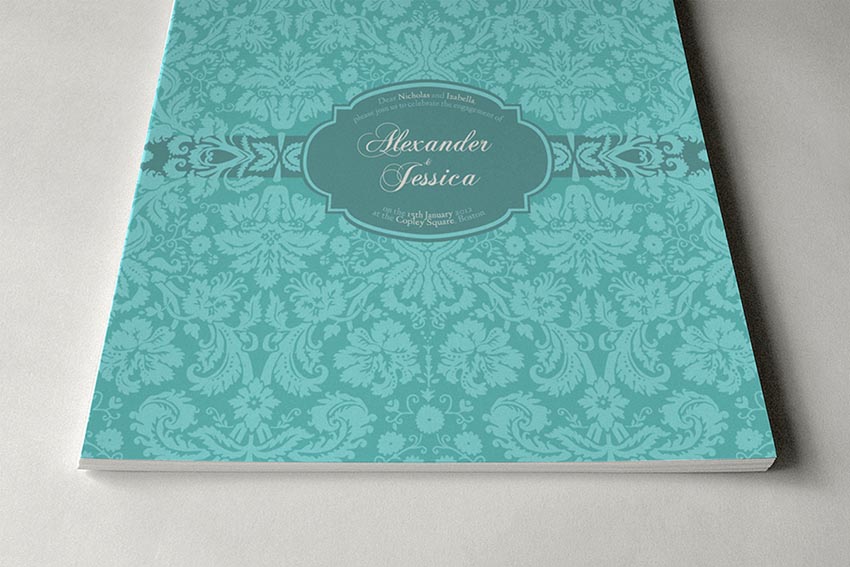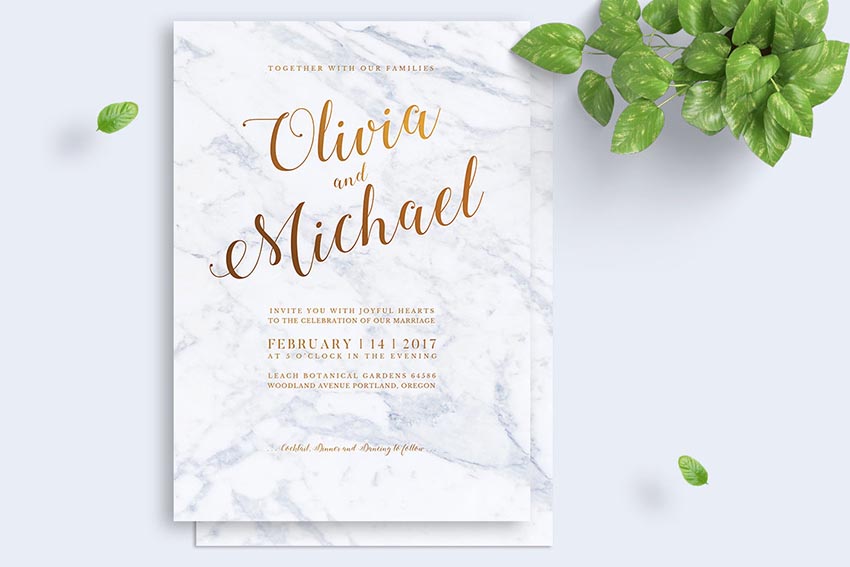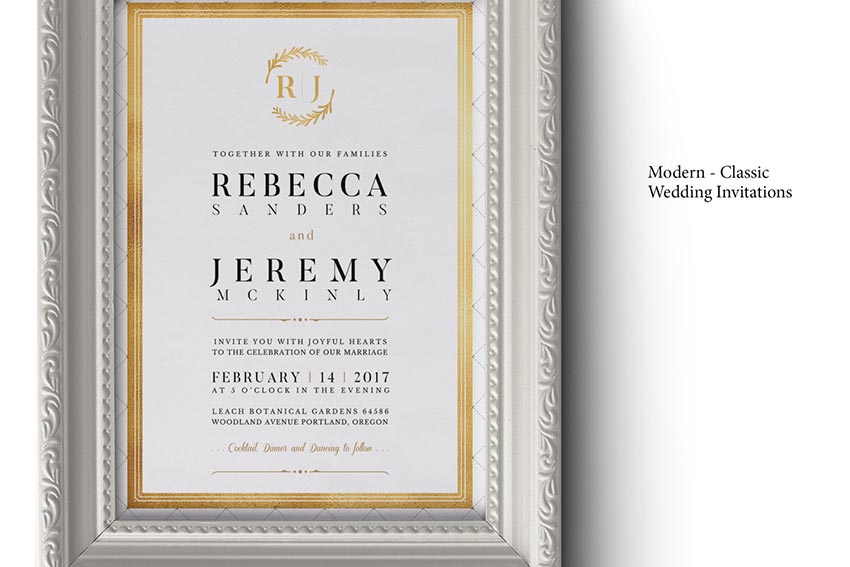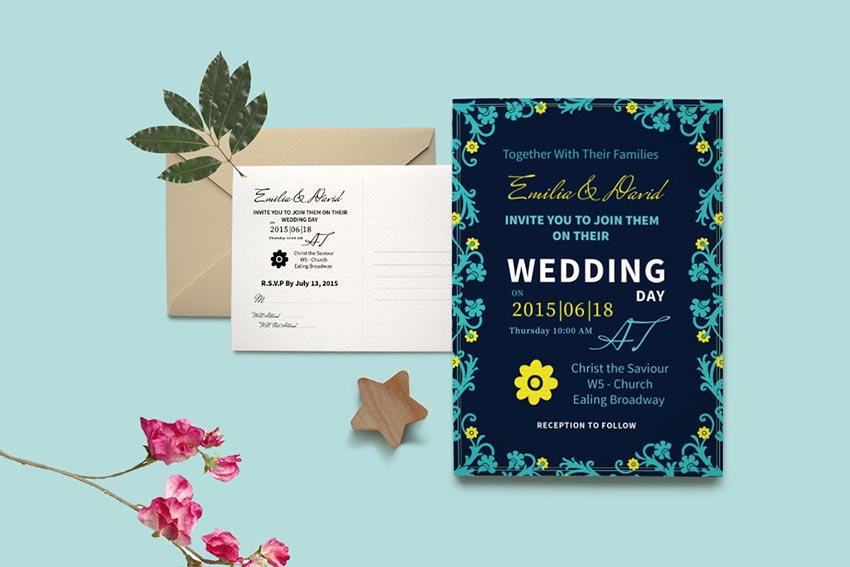Doodle up a cute design for a kids’ book and render it with Gradient Meshes, Blends, little sparkles, and various Blending Modes. Layered shapes pump this design and its counterpart up from being as simplistic as the initial sketch.
Once you’re done with this tutorial, check out its counterpart by Grace Fussell on designing the layout of a children’s book in Adobe InDesign.
If you prefer to use some ready-made illustrations, you can find thousands of cute vectors on Envato Elements. It’s also a good place to go if you’re looking for inspiration for your own designs.

1. Start With a Sketch
Step 1
Let’s start with a sketch. Using the default brush with the Paintbrush Tool (B), start drawing a cute, child-like character. This design is inspired by Alice in Wonderland in theme, is super cartoony, and remains quick and loose, even while drawing layers of more refined line work.

Step 2
Group (Control-G) together your brush lines, reduce the Opacity in the Transparency panel to 40%, and lock the design in the Layers panel.
Layer your refined sketches in this manner as you figure out your composition. I didn’t want to overwhelm the character, so I’ve kept the design simple with a giant mushroom and heart in the background. I also didn’t get too detailed in the sketch since the rendering of the character will take quite a bit of time in itself.

2. Build the Face
Step 1
With all of the line art Grouped together, opacity reduced, and locked in the Layers panel, it’s time to start on the various shapes involved in the character’s head.
Using the Ellipse Tool (L), draw a circle over the top half of the head. Trace the jawline drawn previously with the Pen Tool (P) and either Unite the two shapes in the Pathfinder panel or combine them with the Shape Builder Tool (Shift-M).
For the ears, draw two rounded D-like shapes. For the neck, you can use the Rectangle Tool (M) and taper the bottom with the Direct Selection Tool (A).

Step 2
The hair is rounded and helmet-like. The idea is to keep the character child-like, which means “has a large, adorable head”. Draw the hair in sections: bangs, sides, and back.
I drew the hair bow in five sections. Each puffy side is like a sideways heart. The center is supposed to be knot-like, so consider adding some bumps to the top and bottom. I found it easiest to draw it out with the Pencil Tool (N). The band is created with two curving triangles placed beneath the rest of the bow in the Layers panel. I’ve added strokes to each object so you can see how they’ve been United more easily.

Step 3
Let’s break down the steps in creating large, adorable eyes.
- The eyebrow is a simple stroke, drawn with the Pen Tool, set at 2–3pt weight, and rounded cap in the Stroke panel. For the eye itself, I drew an ellipse with the Ellipse Tool, used the Convert Anchor Point Tool (Shift-C) to bring the ellipse’s left anchor to a point, and manipulated the shape and position of the anchor points with the Direct Selection Tool for a more pleasing eye shape.
- For the iris of the eye, draw a circle with the Ellipse Tool and place it where you’d like your character to look. I’ve gone for the right side of the picture plane.
- Use the Shape Builder Tool to select both shapes (the iris and white of the eye) and Select the non-intersecting portion of the iris. Deselect and Delete the extra shape.
- Thicken up the eye by drawing shapes with the Pen Tool and Pencil Tool. Add eyelashes to the right corner of the eye. I like to keep the lashes large, chunky, and limited to the right half of the eye.
- I hid the iris in this and the last step in order to focus on the lashline. Select all lash shapes and Unite them in the Pathfinder panel.
- Unhide the iris and make sure it is above the white of the eye but below the lashes in the Layers panel. I chose for all of these shapes to be filled with a flat color and the stroke color to be set to null. Repeat on the other side and Group together all of the eye components.

Step 4
The mouth is fairly simple. The main shape is a half circle turned up at the corners. The outline, which is a stroked line, was thinned out at the mouth’s corners with the Width Tool (Shift-W).
For the tongue, I used an overlapping circle with non-intersecting components deleted from it using the Shape Builder Tool (see the previous step) with a Linear Gradient applied going from a bright coral color to a light red-orange. I changed the gradient’s angle to 90° so the darker color is at the top of the tongue and lighter color at the bottom.

3. Render the Face
Step 1
Let’s start with the character’s little rosy cheeks. I drew a bean-like shape on either side of her face. This allows the Radial Gradient we’ll apply to exist comfortably within the boundaries of the shape without interacting with the edges. The gradient goes from a light rose color at the center to the character’s skintone at 0% Opacity. Place both gradient shapes beneath the eyes.

Step 2
For the eyes, I applied a Linear Gradient to the whites of the eyes. It goes from purple (since I’m using purple in place of black or brown for this design) to white to purple again. Adjust the gradient in the Gradient panel so purple is pushed to the corners of the eyes.
To add some depth in the eye, draw a thin strip-like shape that overlaps the eyelashes and the rest of the eyeball. The gradient will go from purple at 100% Opacity to purple at 0% Opacity.
Additional details break down as follows:
- I’ve layered three circles on top of each other, each smaller than the last. Their order is blue, yellow, and purple (this will be the iris). I deleted them from the white of the eye in the same fashion as the iris was built in Section 2, Step 3.
- Apply another gradient to the iris with a darker color in the right corner of the eye. In this case, it’s light blue to dark blue. The darker color should be in the corner where the eyes are directed. If your character is looking straight ahead, change the angle so the darker color is at the top of the iris.
- Finally, the highlight was drawn with the Pen Tool and is bright white. Think of it as a curved triangle that points to the center of the pupil.

Step 3
Instead of adding a bunch of colorful shapes into the eyes, I opted for a few shadows and highlights. The shadows are purple set to Multiply in the Transparency panel. The highlights are light yellow set to Overlay. Three highlights and three shadows were added below. Doing so immediately creates more depth and color in the character’s cute little eyes.

Step 4
For the nose, I’ve used the same gradient from the bean-like cheek shape. I used the Rounded Rectangle Tool to draw a small shape above the mouth. Adjust the Radial Gradient using the Gradient Tool (G) to keep the radius of the gradient within the rounded rectangle without touching its edges. The same gradient color is used for the shadows under the hair and in the ears. Both of these concentrate the darker color of the gradient at the top of the shape.

Step 5
Finally, let’s add some depth to the mouth. The same gradient from the eye was used for shadows in the mouth. All shadows have been set to Multiply and layered on top of each other. My aim was to draw a shape in either corner, at the top of the mouth, at the top of the tongue, and overlapping the tongue. The highlight on the upper lip is light yellow set to Overlay in the Transparency panel.

4. Render the Hair
Step 1
You have some choices to make with the hair: color, shadows, highlights, and whether to include lines or not. Regardless of what colors you choose for the base of the hair, use the same shadow color used throughout this design (in this case purple) set either to Multiply or Hard Light at various levels of transparency. I drew shapes, most of them like elongated crescents, sectioning off hair, as well as a large, scalloped shape defining the curve of the character’s bangs. For the highlights, I used light yellow again set to overlay.

Step 2
Initially, I drew stroked lines throughout the hair. if I was keeping outlines on the character’s clothing, body, and in the background, the lines in the hair would have worked. Since I decided to nix it completely, they had to go too.
Additionally, I changed the hair color from orange to teal. Doing so didn’t effect the shadow or highlight colors since they work quite well on both. I definitely suggest using shadow colors that work for a variety of base colors (purples, browns, or blues) in order to make changing color palettes easy.

5. Draw the Body
Step 1
Since I already have the sketch below my design layer, I don’t have to bother drawing out the entire body of my character below the clothing.
- To start, the bodice of the shirt is a rectangle with a dip in the center for the neck.
- The sleeves are two circles with a thin strip on one edge for the sleeve’s band. You’ll need two of these.
- The arms and hands are simple shapes. I typically draw a shape for the bicep and another for the forearm and Unite them in Pathfinder once I’ve connected them together (at the elbow).
- Note how large the hands are. Much like the head, they’re oversized, while the arms are thin like the neck. Group the limbs below the shirt pieces.

Step 2
The skirt was a simple, scalloped half circle, and I traced it with the Pen Tool. I find it too simple to be represented below. We’ll work on it further when the clothes are rendered.
- The legs are oversized, like the hands and head. They’re also very simple shapes that curve inward and don’t have joints (knee and ankle). One-third of this design’s leg is the foot.
- I decided to draw cute Mary Jane shoes. To start, I outlined the foot.
- Then I cut a hole out of the shoe using the Rounded Rectangle Tool. Select both shapes after overlapping and hit Minus Front in the Pathfinder panel.
- The strap is another slightly Rounded Rectangle with the button drawn on as two Ellipses. Group together the shoe pieces. Copy (Control-C), Paste (Control-V), and Reflect over a Vertical Axis for the other leg.

6. Render the Clothes
Step 1
We’re going to use Clipping Masks for the clothes. I find that when you’re layering a lot of gradients, transparent shapes, and shapes with different blend modes on top of each other, a mask will cut down your time in creating your design.
- The clothes are a light blue, so we’ll use a darker blue, purple, or teal for its shadows. I used the Pencil Tool to layer two or three transparent shapes (reduce each shape’s Opacity to 30% or so in the Transparency panel). Once you’re satisfied with your shadow shapes’ placement, Group them together.
- Copy and Paste the main shirt shape and Align it to the original shirt.
- Select the new shirt shape and the shadow group.
- Make a Clipping Mask (Control-7) and you’ll find your shadow shapes cut off at the shirt shape’s boundaries.
- Move the shadow shapes below any collar, ribbons, or sleeves you’ve drawn in the Layers panel so the shadows are above the base shirt shape.

Step 2
Next, render the sleeves.
- Make sure the sleeves are below any collars or ribbons on the dress, but above the shirt pieces.
- Draw shadow shapes that accentuate the inner edges of the sleeve where it meets the bodice (or shirt) of the dress.
- I’ve also drawn shapes that show the puckering caused by puffy sleeves having been gathered around an armband. These flower-like shapes are at the bottom of the sleeve.
- Layer both highlights (on the upper left) and shadows (lower right) and Make a Clipping Mask to keep the rendered components within the sleeve’s boundaries.

Step 3
I neglected to show the creation of the collar. Much like the skirt, doing so would drag this design process out when we can instead focus on rendering technique. There are a variety of collar styles you can give your character. Researching children’s dress fashion will help you in choosing what fits your design theme best.
- To start, I’ve drawn a shadow shape that accentuates the underside of the collar. This is purple at 30% Opacity and set to Hard Light.
- The highlights here are light yellow set to Overlay. Since it’s on pink, they show up as being a brighter pink.
- Continue layering shadow and highlight shapes as much as you see for your design.
- Make a Clipping Mask when finished. If you find you want to change shapes in any way or create additional shapes, you can place them beneath the mask path in the clipping mask group and it will be instantly masked with the other components.

Step 4
Below you’ll see the skirt components broken down into sections, starting with the bottom.
- This is the base skirt shape. It’s a series of scallops and edges and based entirely on the initial sketch I did in Section 1.
- This is the first shadow group. Each shadow shape defines a pleat in the skirt. They go from blue at 100% to 0%, and the gradient’s angle places the opaque color at the bottom edge of the skirt. The top shape is a Linear Gradient in an ellipse, giving some color and shadow to where the skirt meets the bodice.
- The highlight on the skirt is a large, wiggly shape with light yellow at 100% going to 0% and focused in the upper left corner of the shape.
- Finally, additional shadow shapes were created in two pieces with the same gradient from Part 2. Just like the other parts of the dress, Make a Clipping Mask and keep your shadow and highlight shapes tidy.

Step 5
There aren’t a lot of details added to the dress’s ribbon on the character’s arms. For the ribbon, I applied a Linear Gradient to it and drew a thin strip in the middle of it, also with a gradient added. The ribbon’s gradient goes from dark pink to light pink and back to dark pink again. And the strip on top of it is purple at 100% Opacity to 0% to 100% again.
The hands and arms have a few shadows, each the same shadow gradients and colors (rose or peach) from the face, added to the main arm shape, to the elbow, to the underside of the arm, and to define the features of the hand. If your hands are more detailed, then feel free to push your rendering further than what I have done here.

Step 6
The legs start with stripes drawn along their length and a shadow shape (again the purple at 100% or purple at 0% Opacity) drawn for the shadow cast by the shoe onto the sock. I Copied and Pasted the leg three times and applied a Linear Gradient to each.
For the highlight shape, it has yellow or white in the center, and the other two have purple as the shadow color. The highlight shape is set to Screen, and the shadows are set to Normal. Layer them on top of the sock, Group together, Paste the base sock shape again, and Make a Clipping Mask.

Step 7
For the shoe, I decided to layer a series of shoe shapes as follows:
- The base shoe shape. This is a bright purple.
- I applied a gradient mesh to this shape using the Gradient Mesh Tool (U). In order to keep it easy, I simply added highlights along the toeline of the shoe, shadow colors to the bottom edge, and another highlight where the center of the shoe’s band would be. I used the Direct Selection Tool to manipulate the shape of each gradient within the mesh so it follows the shape of the shoe itself.
- A simple shadow gradient going from purple at 100% to 0%, set to Normal, and reduced in overall Opacity to 55%.
- The highlight shape is just like the highlight on the leg: yellow at 0% to 100% to 0%. This one has been set to Overlay, however.
- Align all of them together. Create a Clipping Mask in order to cut out the center of the shoe.

7. Create the Background
Step 1
Now that the character’s components are all taken care of, let’s work on the background. Using the sketch from Section 1, Step 2, we’re going to work on the mushroom. It’s large and takes up most of the space behind the character.
- Draw three pieces: top, underside, and stem. The top is dome-like. Paired with the underside of the mushroom, the top of the mushroom is like an elongated half circle. Using the Shape Builder Tool in conjunction with either the Pen Tool or the Ellipse Tool (if you want to have a rounder, more precise shape) makes creating this feature easy. Use the Rectangle Tool (M) to draw the stem and curve it inward by manipulating the anchor point handles with the Direct Selection Tool.
- Layer gradient shadow shapes, in the same fashion as you did on the character in previous sections. Start with the top and sides of the stem.
- Consider additional design features to make the mushroom’s stem fluted (like a vase) before Making a Clipping Mask. Make sure the mask group is above the stem and beneath the rest of the mushroom.
- Work up designs (similarly fluted) on the underside of the mushroom. Mask it and let’s move on to the top of the fungus.

Step 2
The top is fairly simple.
- The polka dots are transparent white circles that have been scattered around the mushroom and masked along with the other features of the mushroom.
- Three gradient shapes overlapping the mushroom (in green, teal, and blue) were layered on top of each other.
- I added a Gaussian Blur Effect in the Appearance panel to the designs on the stem in order to soften the lines up.

Step 3
The next background element is the quilted heart that appears in the upper right corner. I drew the initial heart with the Pencil Tool.
- To start working out the quilted look, I changed the fill color to null and the stroke to purple and drew cross-hatched lines over the heart. I curved them towards the center of the heart. Optionally, you can also use the Pen Tool for more precise lines.
- For the corners of where each line met, I used the Pen Tool, with a Radial Gradient as the fill color, to create curved, diamond-like shapes in each line intersection.
- Group together your lines and the curved diamonds.
- With the overall shape and design figured out, I redrew the heart with the Pencil Tool, indenting at every line so the heart will later look like quilted material rather than just looking flat with a design printed on it.

Step 4
This step breaks down all of the layers involved in the quilted heart design, starting with what’s on top. Before we begin, however, Copy and Paste the puffy heart shape and the line group (without the little diamonds), Align this new group with the first heart, and hit Divide in the Pathfinder panel. Copy and Paste this divided group for the first four sections below. Or you can just doodle rectangles in each section (which I did for the first three sections below).
- I applied a Linear Gradient that concentrates the color toward the bottom of the heart to the divided group. Adjust each shape’s gradient angle with the Gradient Tool.
- These shapes have Radial Gradients applied to them. The color goes from light peach at 100% Opacity to 0% Opacity.
- This layer was added to soften things up. The Radial Gradients are larger and go from the heart’s base color at 100% Opacity to the purple being used for shadows at 0% Opacity.
- This layer is an altered version of the curved diamonds. I toned down the Radial Gradient in each and applied a linear gradient going from the heart’s base color at 0% Opacity to purple at 100% Opacity. Reduce its overall opacity in the Transparency panel to 60-70%.
- The line group was changed to dashed lines (7 pt dash, 7 pt gap) in the Stroke panel and a Gaussian Blur Effect of 3.9 pixels was applied in the Appearance panel.
- Place all five of the layers above on to the base heart, Copy and Paste the heart, and Make a Clipping Mask with the new heart and the first five layers.

Step 5
For the heart’s backing, I drew scallops around the heart and added a series of hearts layered on each other in each scallop. Group the backing together and place it behind the heart group.

Step 6
The final part of the background is the splashing leaves on either side of the character.
- Draw several short curving teardrop and heart shapes in a dark green.
- Draw smaller, bright green shapes inside each one. Note how longer shapes will not work with the next few steps.
- Select one of the dark green shapes and its light green counterpart and apply a smooth blend with the Blend Tool (W). Instead of figuring out the steps, I chose Smooth Color in the Blend Tool‘s Options.
- Repeat on the other shapes.

Step 7
- For the leaves’ veins, draw stroked lines on each.
- Group them together and set the Blend Mode to Overlay in the Transparency panel.
- Copy and Paste the base shapes and Make a Clipping Mask. Copy, Paste, and Reflect over a Vertical Axis for the other side.

Now that we’ve finished the components of the first illustration, let’s work on the second.

8. Create the Tea Set
Step 1
Much like the first section of this tutorial, start with a sketch. In this case, draw out a teapot and stacked teacups. The teapot has seven sections: the heart, lid, lid rim, body, handle, spout, and base. The teacups have three: opening, cup, and handle. Trace your teapot design and one of the cups from your sketch.

Step 2
For the other two teacups, Copy and Paste the first and stack them into each other.
- The goal is to separate intersecting shapes and add them to the shape below. In this case, the portion of the top cup that intersects the bottom should be selected with the Shape Builder Tool. Deselect the top cup, and add the intersecting portion (note the number 1 below) into the cup below.
- You’ll be left with a cup that nestles perfectly into the one below it.
- Paste the third cup and rotate or reflect as needed.
- Repeat the technique from the first part of this step in order to make the top cup nestle into the middle one. Note where the number 4 was placed in the image below.
- Finalize your color choices for your illustration.

9. Rendering the Teapot
Step 1
Like the shoes from Section 6, I used the Gradient Mesh Tool to render the teapot.
- Start with your base pot shape. I’ve isolated it from the rest of the design so we can focus on it without distraction.
- On the left side, I’ve used light cream and white for the highlight. On the bottom and right side, I’ve placed a light peach within the mesh. Instead of bothering too much with the shape of the mesh, I simply clicked away at mesh points along the right side and bottom in order to fill in the peach color and create an even gradient.
- For additional highlight, I drew shapes on the left side of the pot, with the Pencil Tool, that contained Radial Gradients going from white at the center at 100% to 0% Opacity.
- For the cast shadow on the left side, I drew a wiggly shape that mimics the overlapping teacup stack. This gradient goes from purple at 100% to 0% Opacity.

Step 2
The following shows the breakdown of the spout’s layers.
- A Radial Gradient concentrated on the bottom left.
- A Linear Gradient with color concentrated at the bottom of the spout shape.
- A Radial Gradient with the color concentrated at the opening of the spout.
- Another Gradient Mesh. Much like the teapot, I placed purple on the right edge and under the curve (on the left) of the spout. For the highlight, I followed an arbitrary line from the spout’s curve down to the bottom.
- The spout base shape.
- Align and Group together the spout shapes. Paste an additional spout shape over top this group and Make a Clipping Mask if your gradient shadows or highlights were drawn overlapping the spout rather than being Copied and Pasted components.

Step 3
The teapot’s handle is pretty similar to the spout.
- Gradient shadow layer, with a Radial Gradient in the curve of the handle.
- The gradient mesh with the same colors (purple, teal, and light blue) as the spout.
- The base of the handle.

Step 4
For the base of the teapot, it’s the same layering process as the other pieces: shadow gradients with both linear and radial gradients and a light yellow or white highlight. The highlight shape (top middle) is a Radial Gradient going from light yellow at 100% to 0% Opacity.
The Gradient Mesh below is similar to the other mesh pieces of this tutorial where three colors are used (yellow, yellow-orange, and purple) and placed at the edges, curves, and indents. The purple was placed along the top edge. The yellow-orange was placed below that for a smooth transition to yellow and in the right corner. The rest of the mesh is yellow (I set it as the base color, much like teal being used in the spout and handle).

Step 5
I’ve skipped the lid of the teapot since it is the same process as the main teapot. I also skipped the gold rim since it’s just a Linear Gradient going from purple to yellow and back to purple again. Let’s focus on this cute little heart.
- The highlight is a blend, just like the leaf pieces from Section 7, Step 6. In this case, the small shape is light yellow at 100% Opacity, and the bottom is the same yellow at 0% Opacity. I chose Smooth Blend in the Blend Tool’s Options.
- The shadow is a Radial Gradient. The same purple is used throughout this tutorial.
- Finally, the Gradient Mesh is terribly simple as it’s just a few placements of purple in the right corner, along the edges of the heart.

Step 6
The cups are similar to the other teapot pieces in that they’re just a handful of layered gradients.
- A purple Radial Gradient concentrated at the bottom right of the cup.
- A new shape created with the Pencil Tool and a Radial Gradient going from light blue at 100% Opacity to 0% Opacity.
- A second version of the previous, but with a darker blue.
- The cup pieces itself. I United the handle piece into the rest of the cup in order to minimize the amount of anchor points within the vector.
- Finally, the Gradient Mesh. It’s the same bright blue from the cup with dark blue along the edges and around the handle. Place all of them together and Make a Clipping Mask with the top cup shape Copied and Pasted for the Mask Path.
- The other cups are the same process with different colors.

Step 7
For the steam rising from the teapot and top cup, draw wispy shapes with the Pencil Tool, Group them together, and apply a Linear Gradient going from purple at 100% to 0% Opacity. Select the group and apply a Gaussian Blur Effect in the Appearance panel with a Radius of 8.7 pixels.

Put It All Together!
At long last, put everything together and you have completed two fairy-tale inspired children’s illustrations using the Blend Tool, the Gradient Mesh Tool, assorted layered gradient shapes, and your own doodles and sketches.
Now that you’re done here, why don’t you check out Grace Fussell’s tutorial on designing the layout of a children’s book in Adobe InDesign.