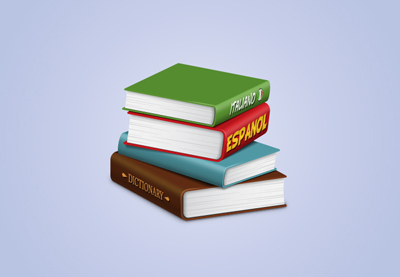Follow
this tutorial and learn how to easily create books with the help of
the 3D effect in Adobe Illustrator. Play with the settings to change the position of the
books and create a stack of them. Learn how to create the pages and
add extra details to level them up. Let’s start!
Need
more education resources and vectors? Head over to GraphicRiver and
you’ll find plenty of designs to choose from.
Tutorial
Assets
To
complete the tutorial, you will need the following assets:
1. How
to Open a New Document
Launch
Illustrator
and
go to File
> New to
open a blank document. Type a name for your file, set the
dimensions, and then select Pixels
as
Units
and
RGB
as
Color
Mode.
Next,
go to Edit
> Preferences > General and
set the Keyboard
Increment to
1
px and, while there, go to Units
to
make sure they are set as in the following image. I usually work with
these settings, and they will help you throughout the drawing process.

2. How
to Create a 3D Book
Step
1
Grab
the Rounded Rectangle Tool and draw a shape with the dimensions
shown (1). Use the Direct Selection Tool (A) to select only the two
points on the right side and press the Delete key on your keyboard to
delete them. For the resulting path, select a 3 pt brown Stroke and
press the Round Cap option in the Stroke panel to get the rounded
ends (2).

Step
2
While
the path stays selected, go to Effect
> 3D > Extrude & Bevel.
There, set the Coordinates, the Depth, and the type of Surface, and you
will get the 3D book. How easy was that?

3. How
to Map the Text on the 3D Book
Step
1
Let’s
create a new symbol. Grab the Type Tool (T) and write “Dictionary”
on your artboard. Choose Expand from the Object menu and then Rotate
-90 degrees in the Transform panel.
Now,
go to Symbol Libraries Menu > Maps and find the Distance Maker
symbol. Drag it onto your artboard, Expand it, and then change the fill
color to black. Arrange one of these symbols at each end of the text
and, after you are done, drag everything into the Symbols panel to
save it.

Step
2
While
the 3D book stays selected, open the Extrude & Bevel window again
from the Appearance panel. Press on the Map Art button and then
select the surface where you want to map the text along with the
symbol that you have saved. In my case, the side of the book was
Surface 12 of 14. You can scale the symbol and move it slightly until
you like the result. Hit OK.

4. How
to Create the Pages of the Book
Step
1
With
the 3D book still selected, choose Expand Appearance from the Object
menu and then Ungroup (Shift-Control-G) once. Now, take a look at the
Appearance panel and open the resulting group, which I’ve named “brown
book”. You will see a bunch of other groups and shapes. Select them
to see which one is which, and you can even rename some of them like
“top cover”, “bottom cover”, and others.
Whilst
there, also find the shape shown below (1), which is the front edge of
the book, and then Ungroup (Shift-Control-G) and Copy and Paste in
Place (Shift-Control-V) to make a copy of it, the blue edge (2). Grab
the Scissors Tool (C) and click on the two points indicated to cut
the shape in two and keep only the inner path (3). Now, select the
end points of this path and press Control-J to join them. You will
obtain the shape of the pages inside the book (4).

Step
2
Fill
the shape of the pages with the linear gradient shown (1); then
select only the points on the right side and move them slightly
inwards to reveal the corners of the book cover. Also, add an extra
point in the middle using the Add Anchor Point Tool (+) and make that
side a little rounded (2). Drag this shape in the “brown book”
group, under the “top cover” but above the “bottom cover”.

Step
3
Copy
and Paste in Back (Control-B) the shape of the pages and replace the
gradient with a dark gray. Now, select the original shape of the
pages again and move it 1 px upwards and 2 px to the right using the
arrow keys on your keyboard to reveal the shadow shape underneath.

Step
4
Let’s
add some details and create the appearance of actual pages. Use the
Pen Tool (P) to draw a bunch of straight paths of different lengths
on top of the pages shape (1). Do the same thing on the left side
(2). Give them a 2 pt light gray Stroke and select the Width Profile
4 in the Stroke panel (3).

Step
5
Select
the shape of the pages and then Copy and Paste in Place
(Shift-Control-V) to make a copy of it in front of everything. Set
this copy to stroke-none and fill-none. Now, select the group of
lines along with this copy (1) and go to Object > Clipping Mask >
Make (Control-7). Name the resulting group “page details” (2).

Step
6
Use
the Pen Tool (P) to draw a path on the upper left side of the pages
(1). Give it a 2 pt black Stroke; then go to Effect > Blur >
Gaussian Blur and apply a Radius of 3 px (2). Drag this path in the
“page details” group under the mask. Also, drag the “page
details” group in the “brown book” group above the pages (3).

5. How
to Color the Text on the Book
Go
to the Layers panel, and in the “brown book” group, find and select
the text that was mapped on the side. Drag this group of text to the
top in the Layers panel (1). Change the fill color and then apply the
Drop Shadow effect.

6. How
to Create Shading and Highlights on the Book
Step
1
Let’s
create the masking shape first. Go to the Layers panel, and in the
“brown book” group, find and select the groups that make up the
side of the book. I had three groups (1). Copy and Paste in Place
(Shift-Control-V) to make copies of them in front of everything.
Press Unite in the Pathfinder panel to merge them into a single shape
(2).

Step
2
Use
the Pen Tool (P) to draw a straight path along the side of the book.
Give it a 2 pt black Stroke and then apply a 5 px Gaussian Blur.

Step
3
Draw
another path along the side of the book to create a highlight this
time. Give it a 2 pt beige Stroke and then apply a 5 px Gaussian
Blur.

Step 4
Now,
select the shading and highlight paths along with the mask shape
created earlier that should be in front, and set to stroke-none and
fill-none. Go to Object > Clipping Mask > Make (Control-7).
Name the resulting group “side shading & highlight” and drag
it to the top of the “brown book” group in the Layers panel.

Step
5
Use
the Pen Tool (P) to draw a path as shown below. Give it a 1 pt white
Stroke and also use the Black Blend Art Brush 100×3 (info below). Set
the Blending Mode to Soft Light and the Opacity to 75%.
I
have an entire tutorial dedicated to Blend
Art Brushes and
how useful they are. I use them in my drawings all the time. You can
find out how to create and save the Black
Blend Art Brush 100×3 that
we are using today in How
to Create a Set of Multi-Use Blend Brushes in Adobe Illustrator.
Since
the Colorization of the brush is set to Tints, when you select white
as the stroke color, the brush becomes white as well, despite its
name. The same thing happens with any other color.

7. How
to Create the Stack of Books
Step
1
At
this point, the brown book is ready, and you can create others in the
same way. Use a similar path as for the brown book, give it a 3 pt
blue Stroke, and don’t forget to press the Round Cap option in the
Stroke panel. Apply the 3D Extrude & Bevel effect with the
settings shown below, and you will get a new 3D book (2).
After that,
follow the techniques explained so far to create the pages and the
details on the pages and to add shading and highlights, and use the same
settings. You can see the end result in the image below (3).

Step
2
Use
another similar path, but slightly bigger, for the third book. Give it
a 3.5 pt red Stroke and then apply the 3D Extrude & Bevel effect
to obtain the 3D book. You can also map some text on the side of the
book as you did for the brown book (1). Finalize the book by creating
the pages, the details, the shading and highlights, and color the text
on the side (2).

Step
3
Here
are the settings and the final result of the fourth and final book,
the green one.

8. How
to Create Shadows of the Books
Step
1
To
create the shadows between the books, we will use the Blend Tool.
Focus on the green and red books and draw a path as shown in the next
image. Fill it with black and set the Opacity to 0% (1). Draw another
shape closer to the edge of the green book and fill it with black at
100% Opacity (2).
While
the two paths stay selected, go to Object > Blend > Blend
Options and choose 10 Specified Steps. Go back to Object > Blend >
Make (Alt-Control-B). You can see the result in the image below (3).
You can modify these shapes and adjust the shadow if needed.

Step
2
Use
the same technique to create shadows between the red and blue books
and between the blue and brown books, as shown in the next image.

Congratulations,
You’re Done!
Here
is the final image of the stack of books. I hope you enjoyed this
tutorial and learned new things today. Apply these techniques in
other projects as well.
Need
more inspiration and resources? Head over to GraphicRiver, and you’ll
find plenty of designs to choose from.

Looking to learn more? I recommend the following tutorials:
-
![]()
Want more character design? Here is how to create cute pencil characters in Adobe Illustrator.
-
![]()
Learn how to create a vector stack of colorful books and an e-book reader using the Mesh Tool in Adobe Illustrator!
-
![]()
It’s back to school time! Learn how to create school supply icons using basic shapes in Adobe Illustrator.
-
![]()
This infographic looks at how organisations worldwide are battling to improve education for girls. Here we’ll learn how to put together the infographic in…