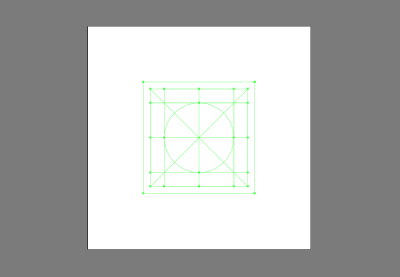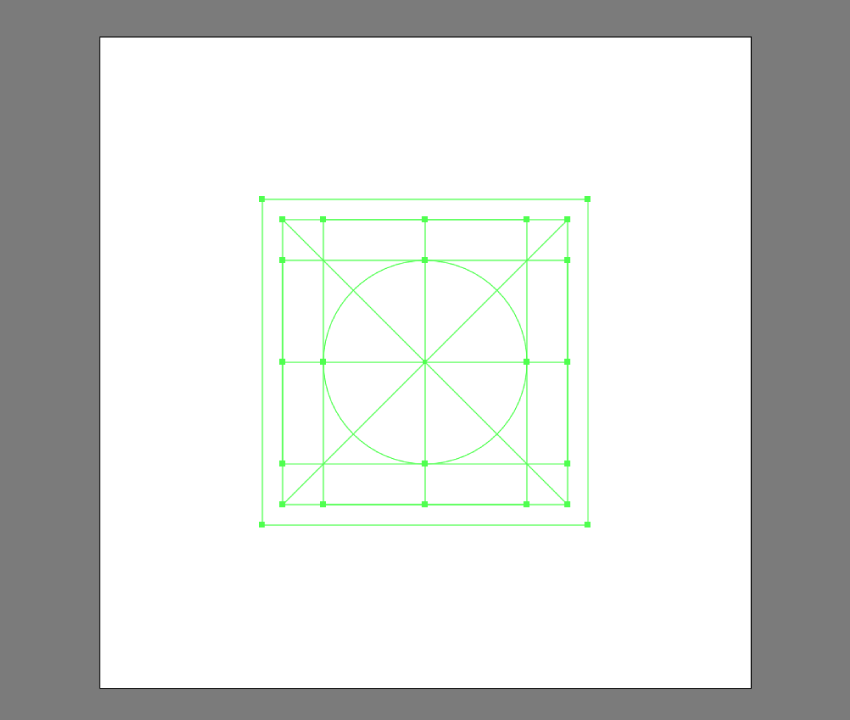
Welcome to our Illustrator in 60 Seconds series, in which you can learn an Illustrator skill, feature, or technique in just a minute!
Illustrator in 60 Seconds: How to Create Custom Guides in AI
Always wanted to create custom guides from more intricate shapes but never knew exactly how? Well, if that’s the case, you should watch this quick video, which will show you how easy the process is!
By default, Illustrator
comes with a basic Ruler system that you can turn on using the Control-R keyboard shortcut. You can use it to add both horizontal and vertical guidelines, to which your shapes can
snap, by simply clicking and dragging them out.

But what about those
situations when you need to build a set of custom guides based on more
intricate shapes? You’ll be happy to hear that the software allows you to do just that using any shape, as long as it’s a vector.
In my case, I’ve set up a simple
grid system that I’ll be using for some custom icons that I’ve built using a
couple of basic geometric shapes and strokes.

To convert my shapes into guides, I first have to
select them and then go to View >
Guides > Make Guides or use the faster right click > Make Guides option. This will turn them into a
custom reference grid that I can lock and use to build my assets on.

A Bit More Detail
Learn more about Adobe Illustrator on Envato Tuts+:
-
![]()
Creating shapes in Illustrator can sometimes become an unintuitive process, especially if you’re doing it using Pathfinder’s Shape Modes. Luckily for us,…
-
![]()
In this article, we’re going to talk about the top ten most useful tools in Adobe Illustrator. Whether you’re into icon design, illustrations or any other…
-
![]()
This little quick tip is dedicated to a subject that is close to my heart but at the same time gave me some strong headaches in the early days of my design…
60 Seconds?!
This is part of a series of quick video tutorials on Envato Tuts+ in which we introduce a range of subjects, all in 60 seconds—just enough to whet your appetite. Let us know in the comments what you thought of this video and what else you’d like to see explained in 60 seconds!